
problem is....... At the top left hand side I have a link to my favorites, it normally drops a readable menu of sites I use from time to time.. But...
It has suddenly changed fonts and the new one is so small I can barely Read it..
I have had a look in ---- desktop/right click/properties/appearance/advanced/and looked in the "item" box nr the bottom left as i think that's where the alteration is made from.. However, I can't find anything pertaining to it? Anyone know how i can sort his please??
Thanks...
....

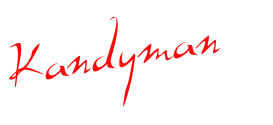

 Cheeky mare!
Cheeky mare! 